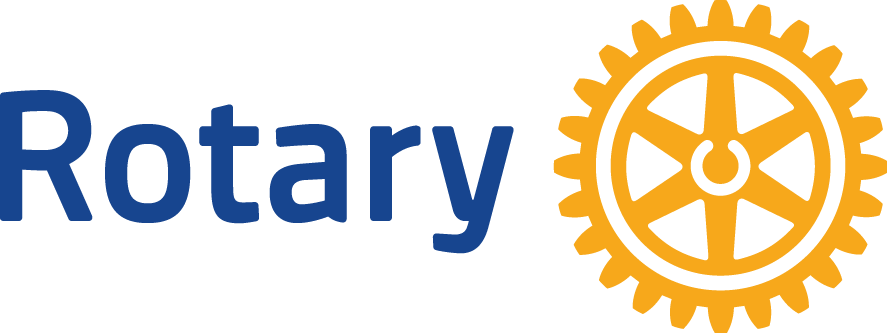FAQs
ClubRunner Help
Call Center - 1-877-469-2582 They are in the Eastern Time zone.
Member FAQs
Do you need help navigating or using the Club's website? Well, you've come to the right place. Welcome to Rockport Rotary Club's Website Help. Below are some common Questions and Answers that we have received from fellow Rotarians. At left, you will find some helpful links that will guide you along.
How do I login?
What if I don't know my username or password?
Do I have to be a Rotarian to access the members-only section?
Once I login, how can I update my personal information?
Logging in is a snap.There is also a useful video that explains logging in through the website. To learn more, click here.
- Simply click on the Login button in the upper right of any page.
- Enter your username and password, and hit the Login button.
- You will be returned to the Home Page. Look in the upper right corner for the Link named Member Area to view the backend of the website where you can manage your profile, edit stories, apply for grants, etc.
What if I don't know my username or password?
No problem at all. The website can send you your randomly-assigned username and password.
- Click on the Login button in the upper right of any page.
- Click on the link that reads "New and existing users: retrieve login and/or reset password"
- On the next screen, you'll be asked to provide three pieces of information: 1) your Club name, 2) your last name, and 3) your email address (the email that is registered with RI).
- Hit Submit button, and your login information will be sent to your email on file.
Do I have to be a Rotarian to access the members-only section?
Yes. For safety and security, only Rotarians who are active in the Rockport Rotary Club are able to access this portal.
Once I login, how can I update my personal information?
Every member/user on ClubRunner can make updates to their own information, including selecting a new username. To make updates:
- Login as usual. Remembering to look in the upper right corner for the Link named Member Area.
- In the "For Members" section, click on the link Edit My Profile. This will take you to Edit Member Profile page.
- Make any changes in the fields displayed.
- Click on the Save button at the bottom to save your changes.
- Alternatively you can also watch a training video on how to update your profile.